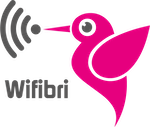– Step 1: Identify your Wifi box –
We have different types of Wifi boxes in circulation. Below you can find an overview of our different types, together with the properties of these devices.
hAP Lite
This device has:
- 2.4GHz wifi [ Wifibri & Wifibri Public ]
- 4 10/100 fast internet ports to connect up to 3 extra wired devices
hAP Lite – Tower
This device has:
- 2.4GHz wifi [ Wifibri & Wifibri Public ]
- 4 10/100 fast internet ports to connect up to 3 extra wired devices
hAP AC Lite
This device has::
- 2.4GHz and 5GHz wifi
[ Wifibri & Wifibri Public ]
- 5 10/100 fast internet ports to connect up to 4 extra wired devices
hAP AC Lite – Tower
This device has::
- 2.4GHz and 5GHz wifi
[ Wifibri & Wifibri Public ]
- 5 10/100 fast internet ports to connect up to 4 extra wired devices
hAP Mini*
This device has:
- 2.4GHz wifi [ Wifibri & Wifibri Public ]
- 3 10/100 fast internet ports to connect up to 2 extra wired devices
* This device will be taken out of circulation and will no longer be sent as a WiFi box.
Andere Types Wifi bakje
There are other types that are in use. However, these are no longer used and shipped.
These are therefore withdrawn from circulation.
The specifications of these devices depend on the type
– Step 2: Install your Wifi Box –
Once you know which device you have received, you can install your box based on the manuals below. If you encounter any problems with this, please do not hesitate to contact us.
– In the box –

The device, Mikrotik HAP mini

5 volt power adapter with Micro USB connection

Internet cable
– Connect to the power –
First, connect the device to the power. You do this by clicking the 5V micro USB port in the device and the adapter in the socket
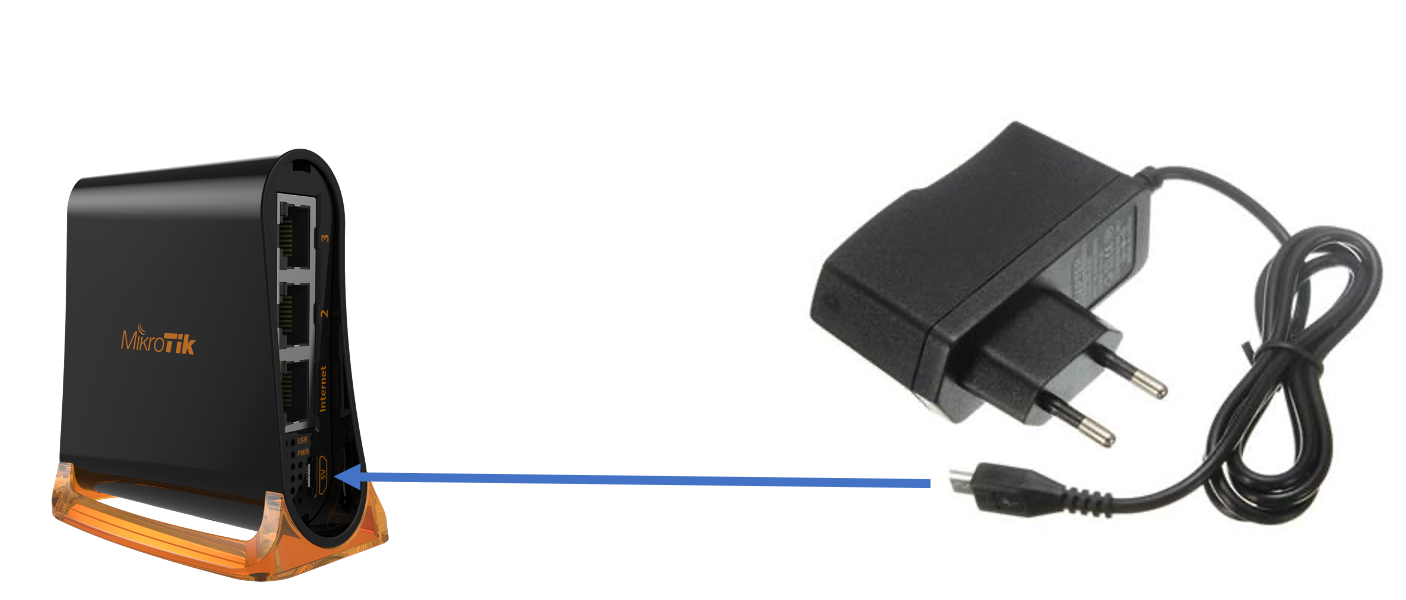
– Connecting to the Internet –
Finally, connect your device to the internet.
You do this by plugging the internet cable into the wall socket and into the device.
It doesn’t matter which internet port you use on the device
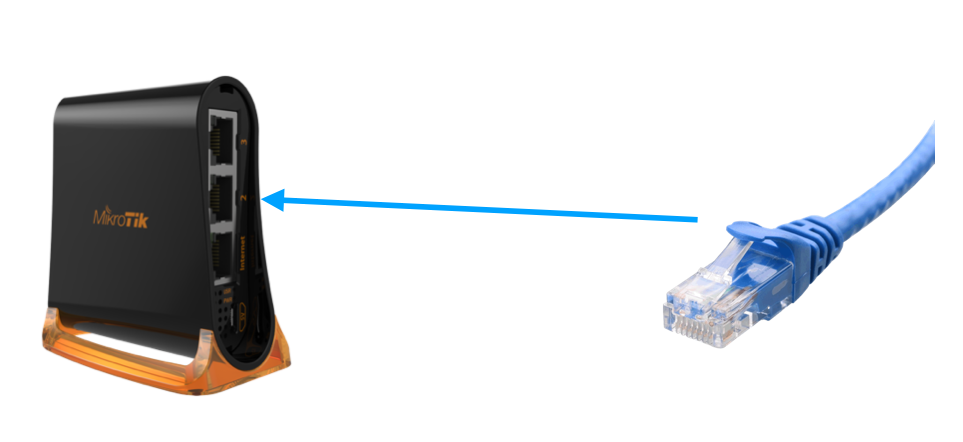
– Connect to Wi-Fi –
When the previous steps have been performed, you should normally see the Wifibri and Wifibri Public wireless wifi network among the available wifi networks.

– In the box –

The device, Mikrotik HAP Lite tower

5 volt power adapter with Micro USB connection

Internet cable
– Connect to the power –
First, connect the device to the power. You do this by clicking the 5V micro USB port in the device and the adapter in the socket
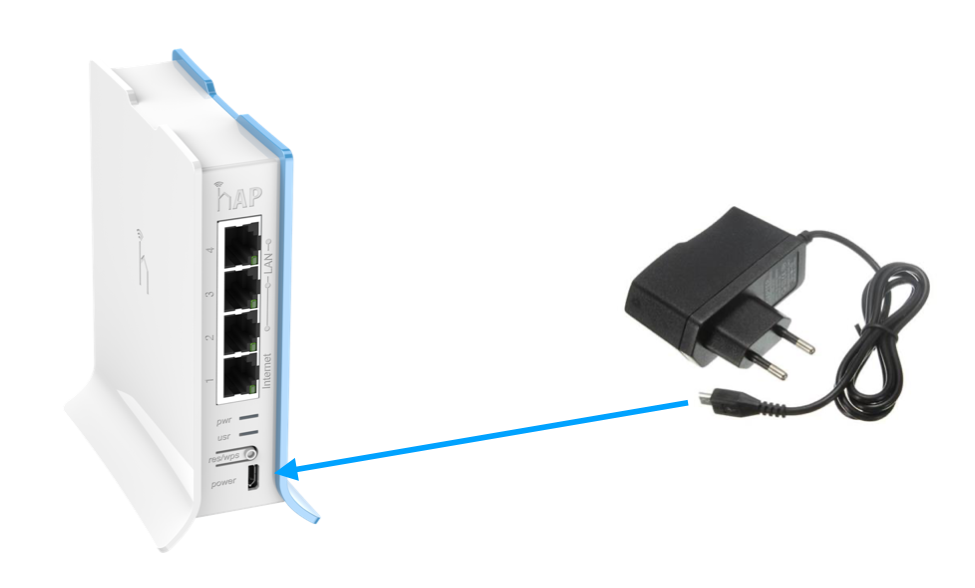
– Connecting to the Internet –
Finally, connect your device to the internet.
You do this by plugging the internet cable into the wall socket and into the device.
It doesn’t matter which internet port you use on the device
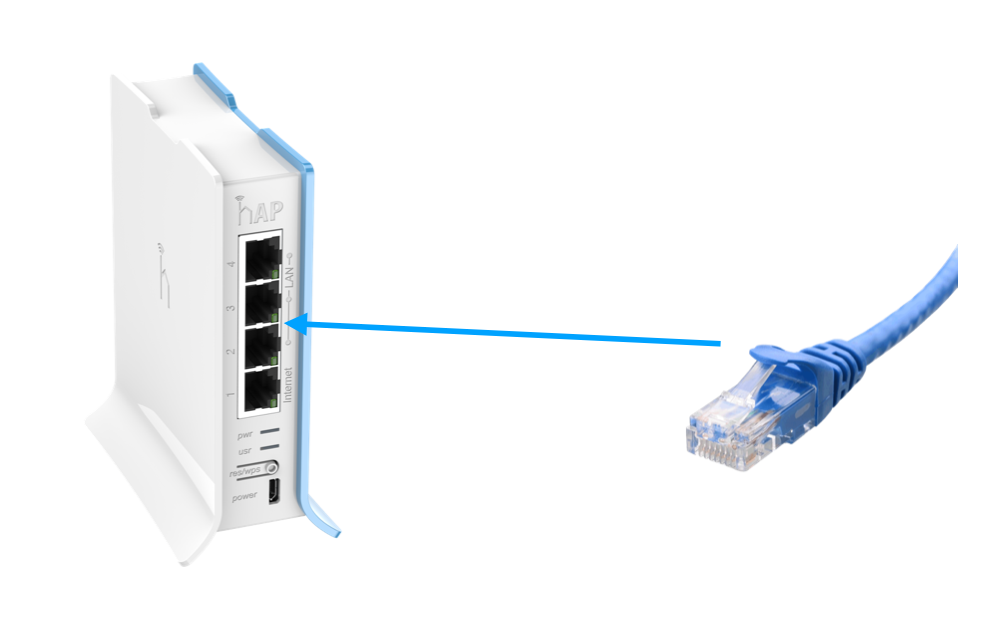
– Connect to Wi-Fi –
When the previous steps have been performed, you should normally see the Wifibri and Wifibri Public wireless wifi network among the available wifi networks.

– In the box –

The device, Mikrotik HAP mini

5 volt power adapter with Micro USB connection

Internet cable
– Connect to the power –
First, connect the device to the power. You do this by clicking the 5V micro USB port in the device and the adapter in the socket
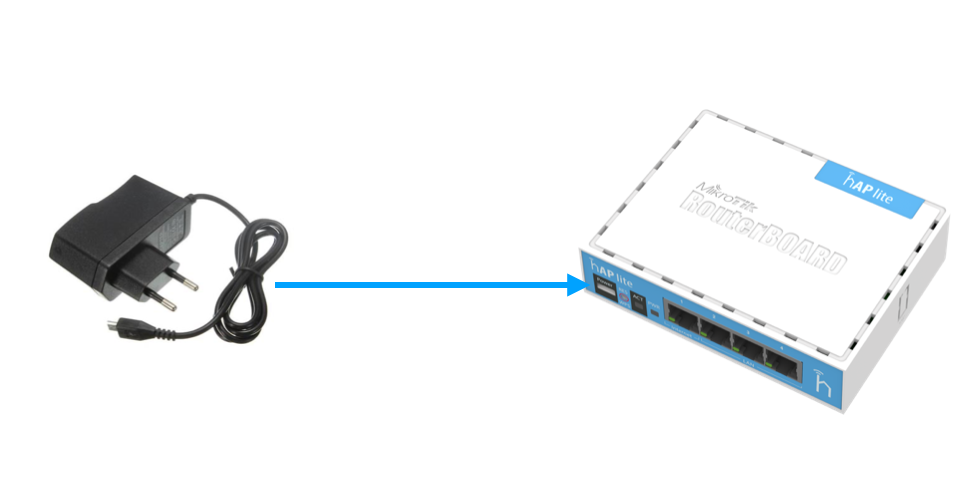
– Connecting to the Internet –
Finally, connect your device to the internet.
You do this by plugging the internet cable into the wall socket and into the device.
It doesn’t matter which internet port you use on the device

– Connect to Wi-Fi –
When the previous steps have been performed, you should normally see the Wifibri and Wifibri Public wireless wifi network among the available wifi networks.

– In the box –

The device, Mikrotik HAP mini

24 volt power adapter

Internet cable
– Connect to the power –
First, connect the device to the power. You do this by clicking the 24V plug of the adapter into the device and then plug the adapter into the socket

– Connecting to the Internet –
Finally, connect your device to the internet.
You do this by plugging the internet cable into the wall socket and into the device.
It doesn’t matter which internet port you use on the device
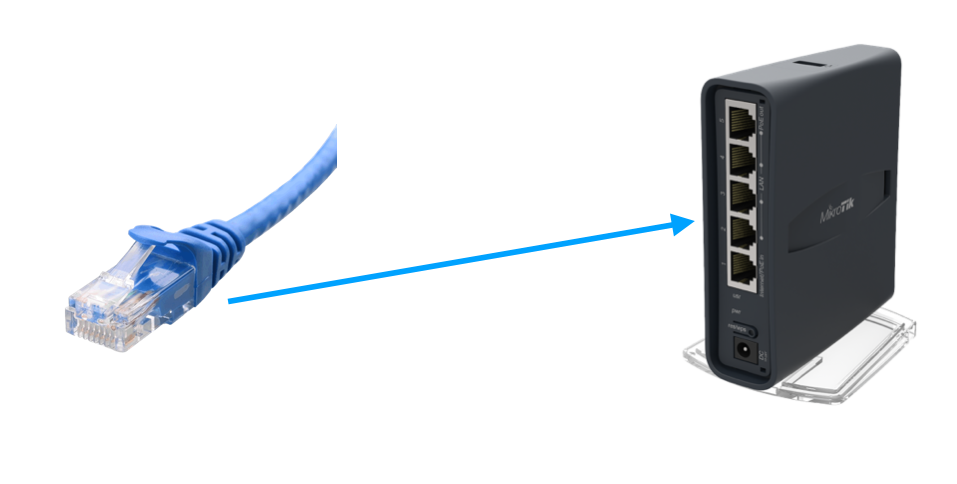
– Connect to Wi-Fi –
When the previous steps have been performed, you should normally see the Wifibri and Wifibri Public wireless wifi network among the available wifi networks.

– In the box –

Te device, Mikrotik HAP mini

24 volt power adapter

Internet cable
– Connect to the power –
First, connect the device to the power. You do this by clicking the 24V plug of the adapter into the device and then plug the adapter into the socket

– Connecting to the Internet –
Finally, connect your device to the internet.
You do this by plugging the internet cable into the wall socket and into the device.
It doesn’t matter which internet port you use on the device
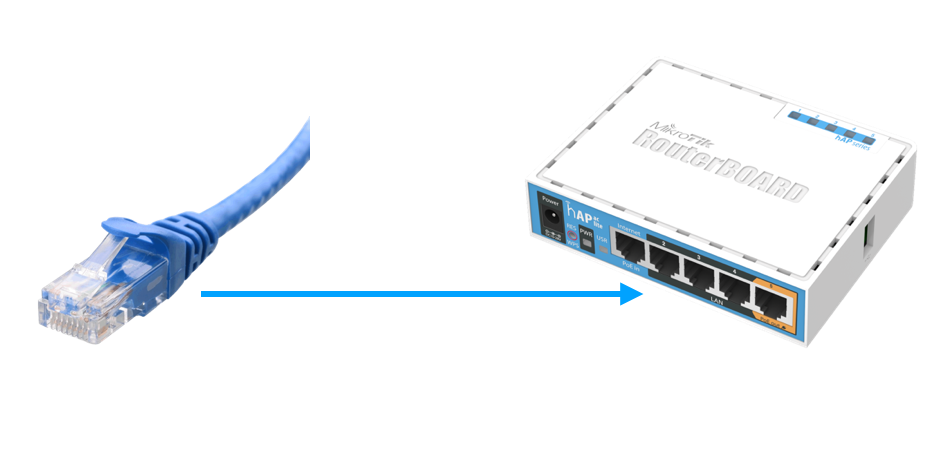
– Connect to Wi-Fi –
When the previous steps have been performed, you should normally see the Wifibri and Wifibri Public wireless wifi network among the available wifi networks.

– In the box –

The device + antennas

Power adapter according to specifications

Internet cable
– Connect to the power –
First, connect the device to the power. You do this by clicking the power suplly cable in the device and the adapter in the socket

– Connecting to the Internet –
Finally, connect your device to the internet.You do this by plugging the internet cable into the wall socket and into the device. if multiple ports are availale, please chose the WAN of INTERNET port

– Connect to Wi-Fi –
When the previous steps have been performed you should normally see the WiFi signal listed among the available WiFi networks as indicated on the document included in the box.