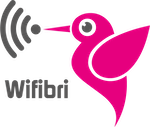In this explainer we take a look into the configuration of your Wifi and the security.
Its recommended to change the wifi settings over cabled connection. Changing and applying setting will result in short wifi-drops as the settings are changing in the router itself.
Wifi configuration
If you open the Wifi settings menu, you will see two entries.
This is because there are 2 possible Wifi interfaces in all our devices, you have 2.4GHz and 5GHz interfaces.
You can both configure them separately in our routers. You do this by clicking one them.
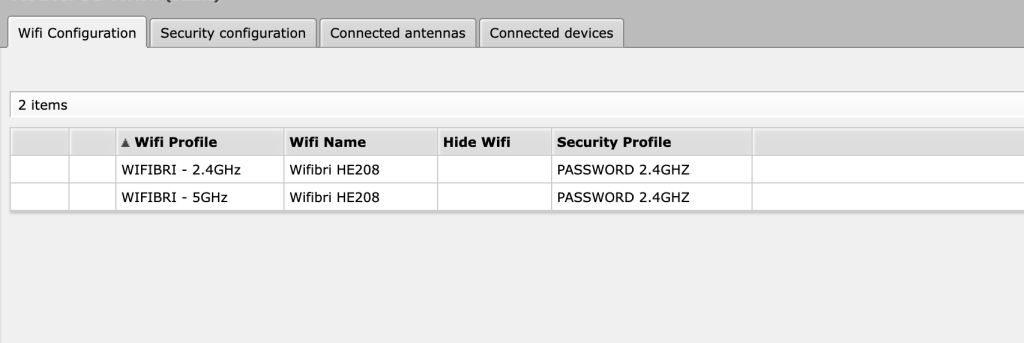
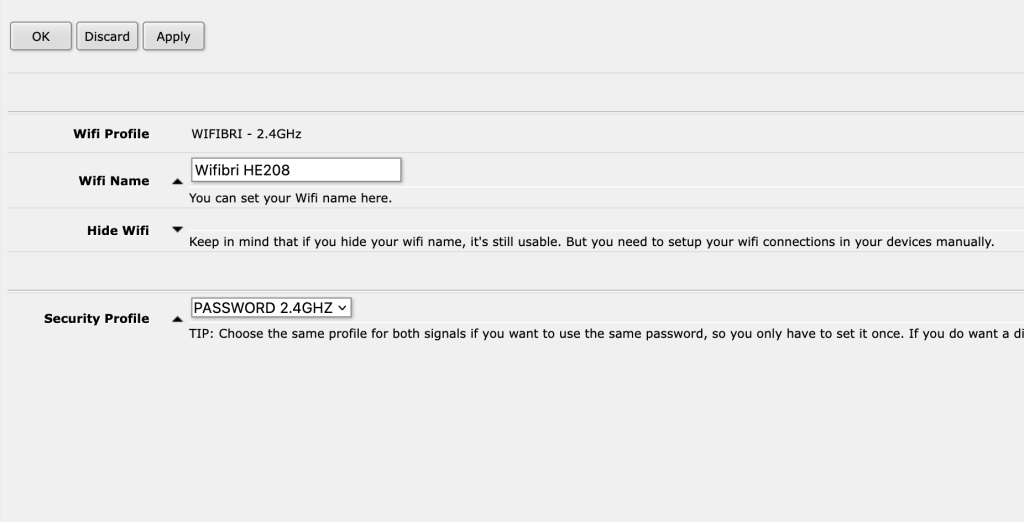
If you open the interfaces, you see the wifi profile(2.4 / 5GHz ) and Wifi name.
This you can change to whatever you like.
You have the option to hide your Wifi signal. Keep in mind that, if you hide your wifi, you must configure it manually.
You can also select the security profile. If you want the same password for both 2.4 and 5GHz signals, you can chose the same profile.
Once you’ve changed it, you need to connect to the newly created wifi network
Security configuration
Like the Wifi configuration tab, you have also two entries here.
To configure them, you click them open like the previous tab
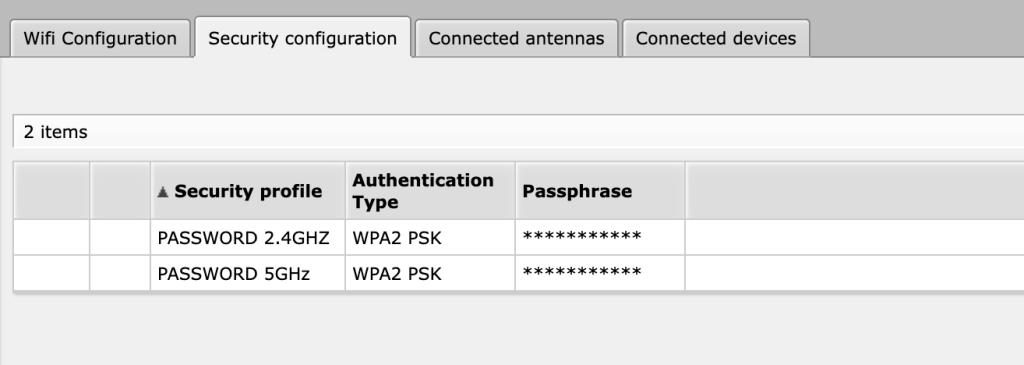
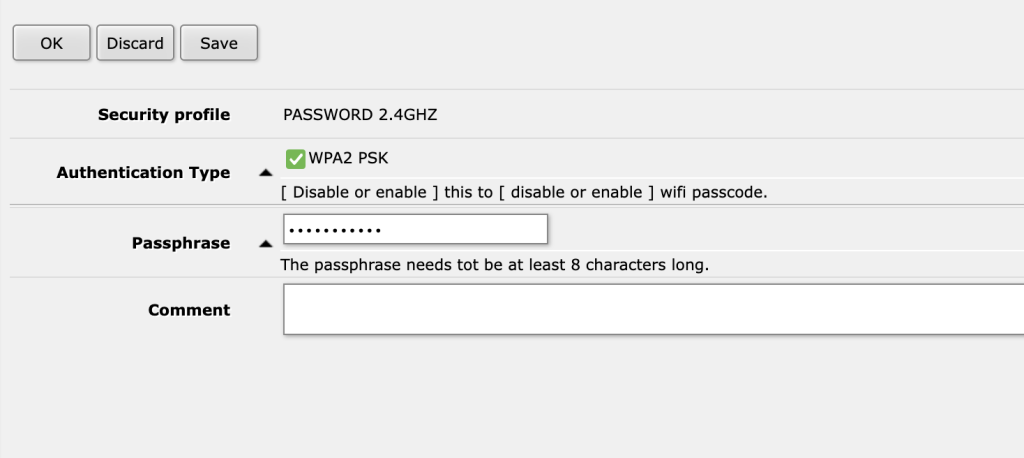
the Authentication Type WPA2 PSK is the default encryption, you can un-select it to disable the password [Not recommended].
If you want to change the password, you can change the default password by changing the passphrase