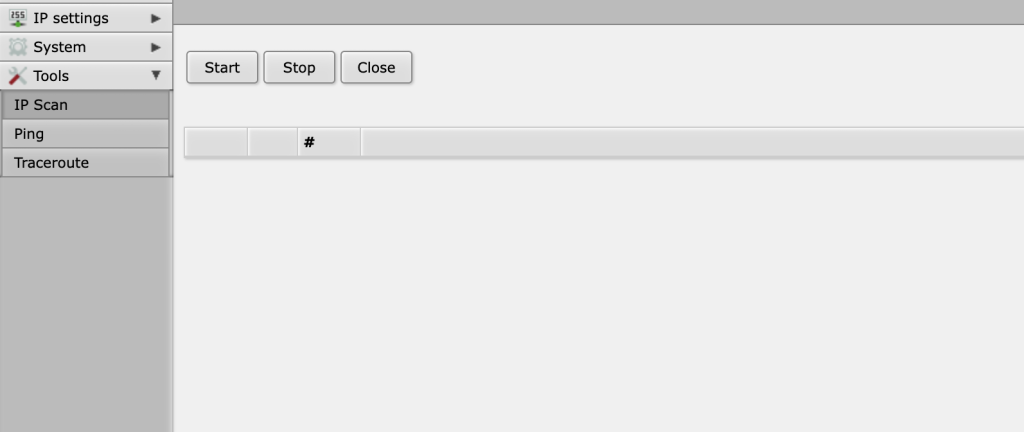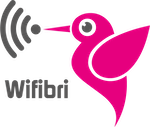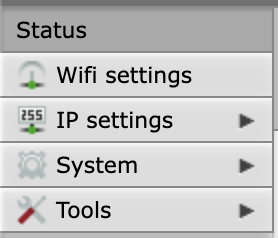
In this doc, we are showing a brief overview of aal the options you have in the WebFig, once you’ve logged in into the router.
all the options, we explaining als into more indept docs per topics into our Wiki (you can click the title to go to the wiki page)
The Status page
The first page you see once you successfully logged in is the status page.
Here you can find some basic info like you WAN IP, what’s the port the incoming line needs to be on.
You can also find the uptime and a live overview of the bandwidth usage on the WAN Port.
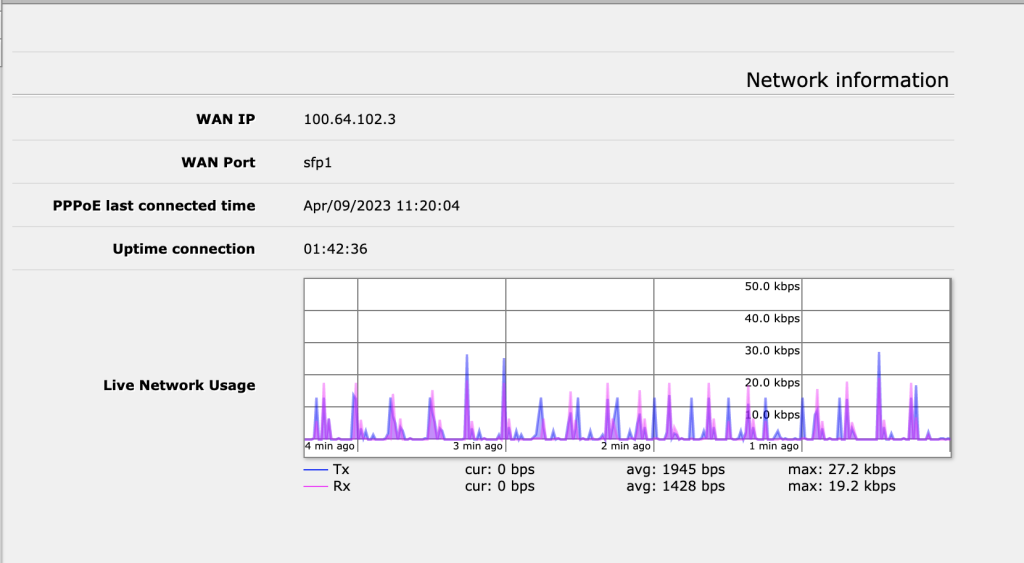
Wifi settings – Configuration, Security, Connected Antennas and Devices
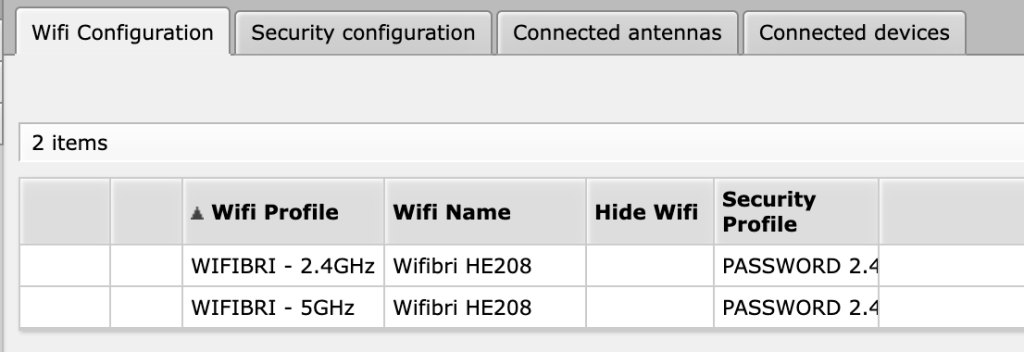
In the Wifi settings tab, you have a few options.
you can change your wifi name and password as you please
there is also a tab to see all of your connected devices
if you have more Wifibri antennas than only the router, you can see the status of these in this tab.
IP settings – IP Leases and KID control
In the IP settings tab, you have two options,
you can see the ip addresses of all devices connected to your network either by cable or by wifi. You can also set them fixed if you like.
You have a KID control option where you be able to block internet access for certain devices on specific times
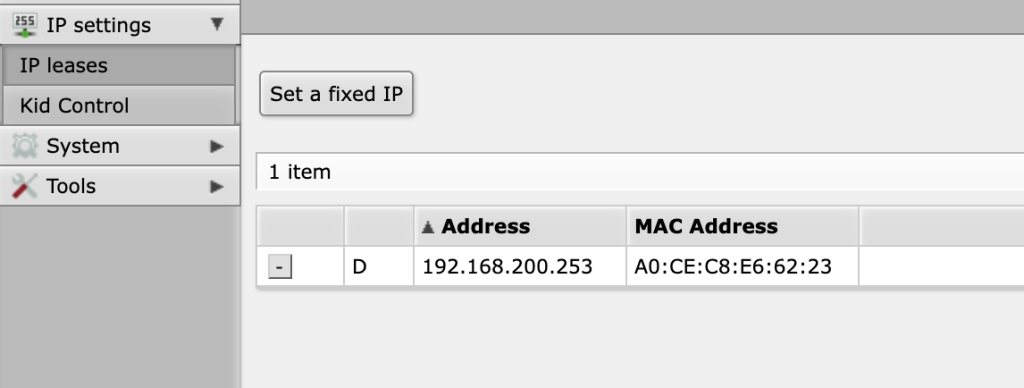
System
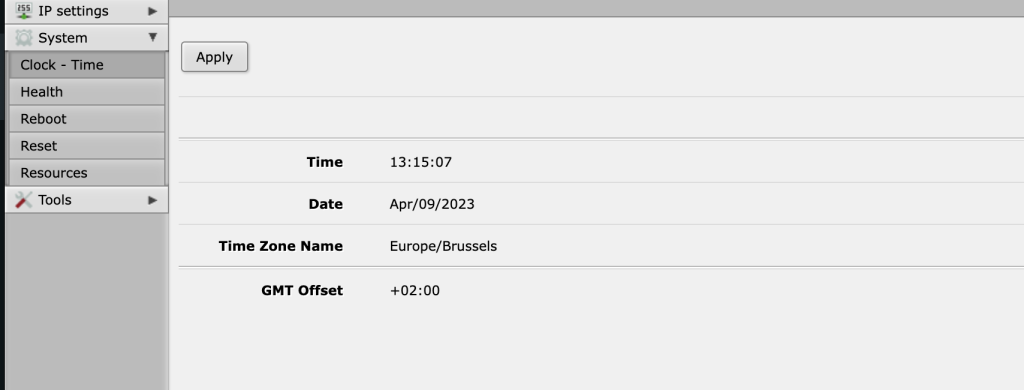
In System you can find useful information about the time the router is running on
you can also find the input voltage as the operations temperature.
There is an option to reboot the router an to reset it to the Wifibri default configuration
In the resources tab you can find the CPU load, Memory usage and more.
Tools
There are three options in the tools menu,
You can do an ip scan of you entire network, to find all active devices.
you can ping the ip af your devices
and you can do a traceroute to see if your connection is going through