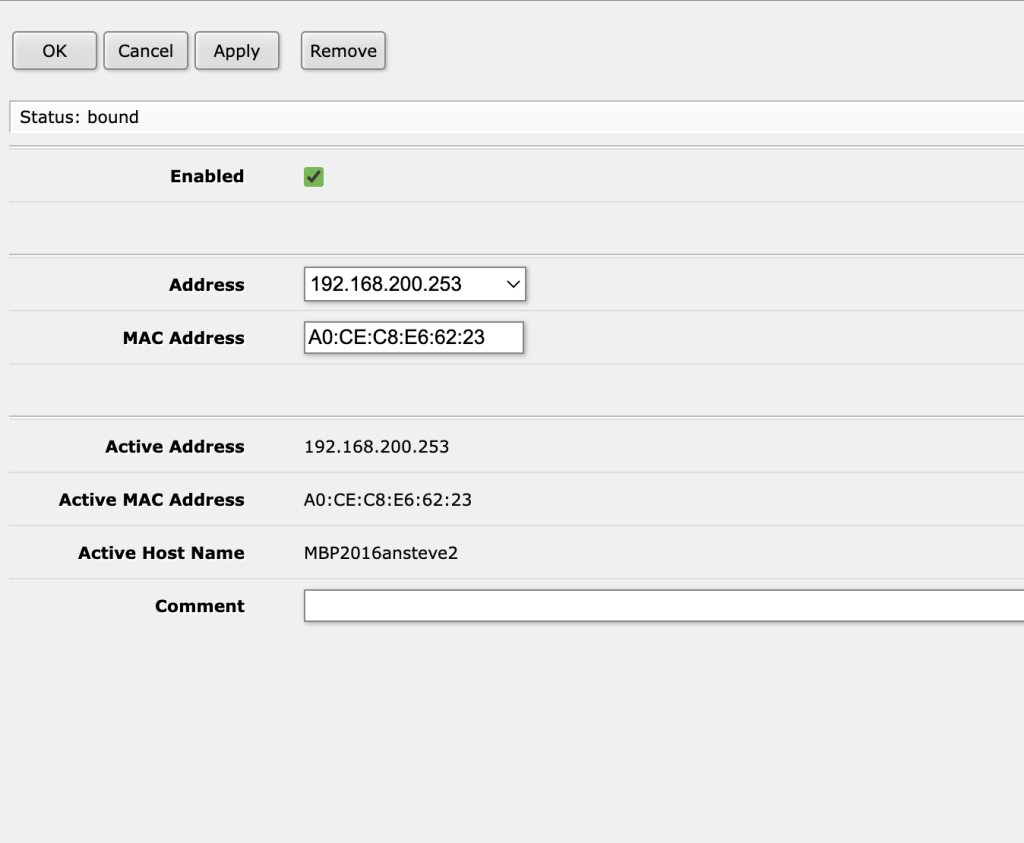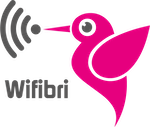Here we give you an overview of all the possibilities of the IP settings page
IP leases
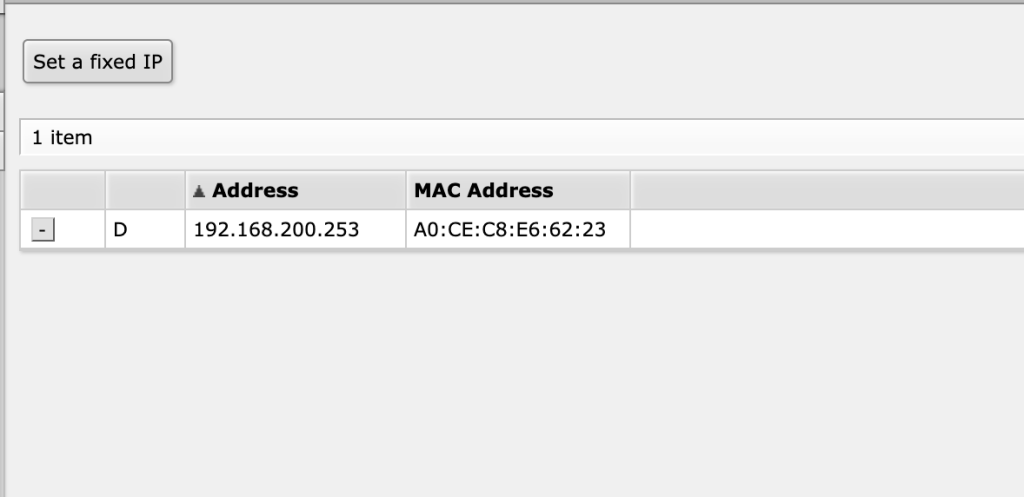
in the first page of the IP lease page, you can see all the ip addresses that are handed out to your devices.
Fixed IP’s
if you pres the pres the “Set a fixed IP” button, you will see the flowing menu. here you can do the following:
- Enabled: if you want set your fixed ip on or off, you can do this bij checking or un checking the checkmark .
By default: checked - Address: here you fill out the wanted IP address of your device.
there are two rules you need to follow:
first: the address needs to be 192.168.200.xxx
xxx can be anything from 2 to 254
Second: xxx needs to be unique
By default: 0.0.0.0 - Mac address: this is a unique identifier of your device. This address is used bij de DHCP server to assign an IP address to your device
A MAC address consists of six groups of two hexadecimal characters (0-9 & A-F) with an ” : ” in between the groups.
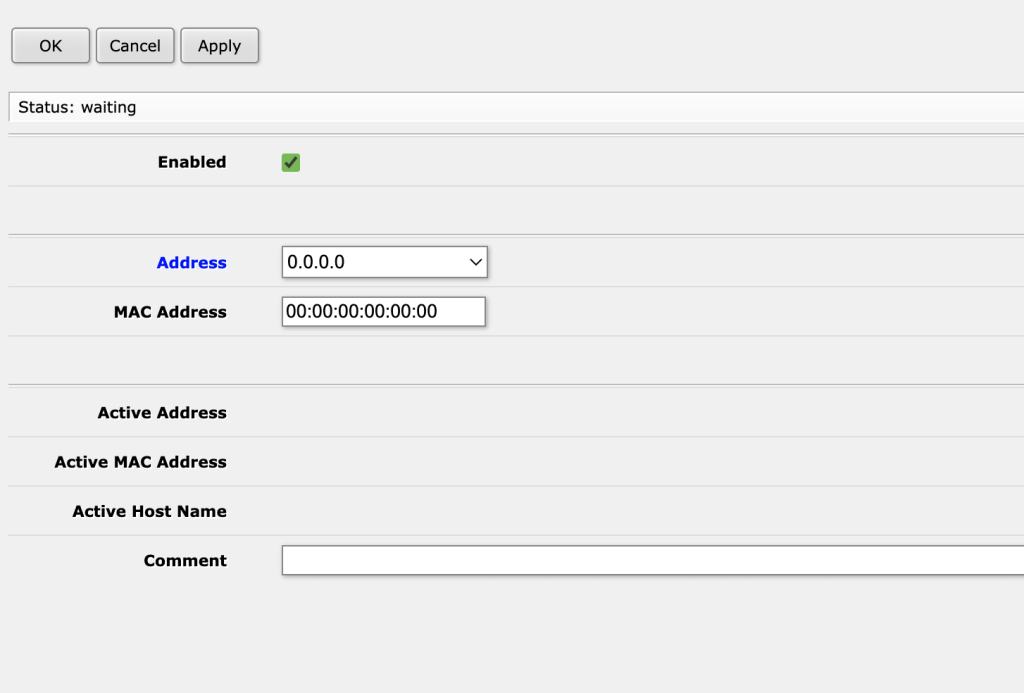
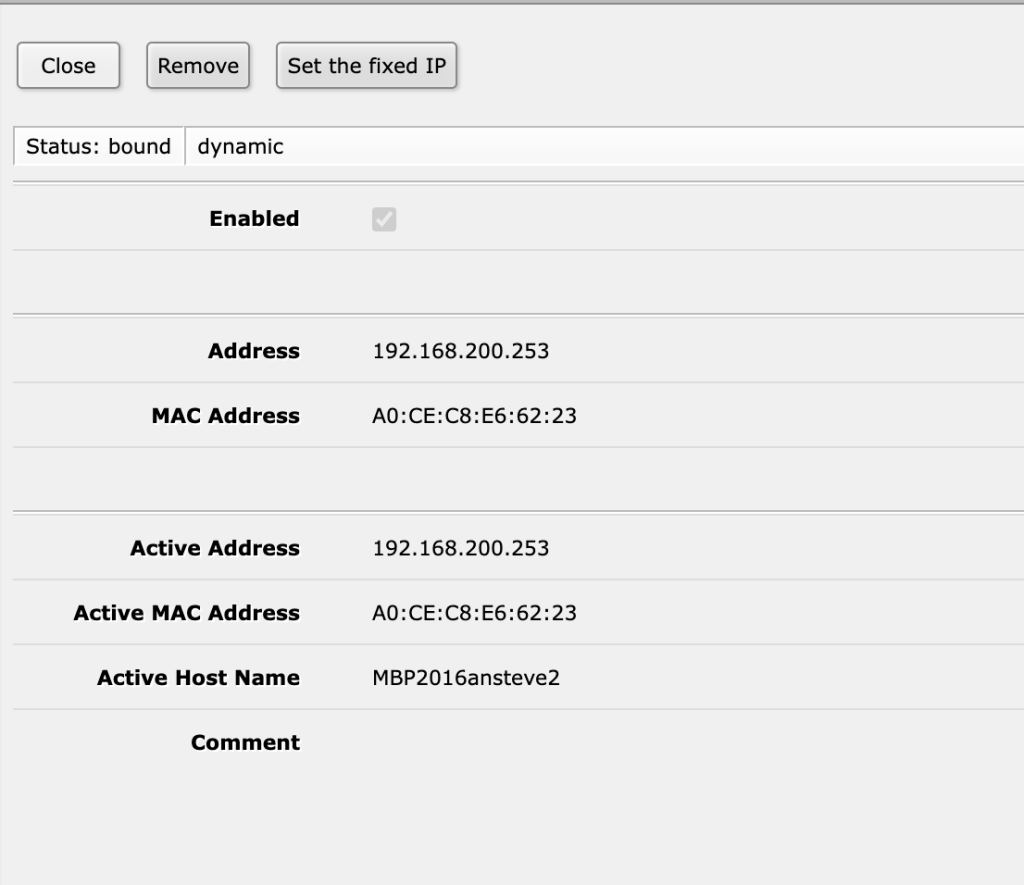
Fixed IP’s – The easy way
when you are in the IP leases page, you can see all ip addresses that are given out.
you just need to locate your device / ip address / MAC address and click on it.
This will open a new menu like you see here.
The only thing you need to do is pres the “Set ht fixed IP” button an then the “Close” button and then the IP is fixed.
if you want to modify your IP, you only need to click it open again, you will see that the new menu that opens looks a little different than before
now you have the possibility to change the IP.
the same rules as stated earlier apply:
first: the address needs to be 192.168.200.xxx
xxx can be anything from 2 to 254
Second: xxx needs to be unique